Building a Mobile-First Portfolio: Step-by-Step Guide
In today’s digital age, having a well-designed and user-friendly portfolio website is essential for showcasing your skills and accomplishments. In this blog, we will explore the process of setting up a portfolio website with a mobile-first approach. We will cover the steps required to parse a Figma design, use flexbox for layout, build the toolbar and headline sections, and enhance the overall look of the website using images and backgrounds. By the end of this tutorial, you will have a solid foundation to create your own impressive portfolio website.
Step 1: Repository Setup and Best Practices
To begin, set up a new repository for your portfolio project and ensure that it follows the best practices. This includes
configuring linters correctly to maintain code quality and consistency. Make sure that the linter is properly set up and that there are no errors. Avoid making custom changes to the linter configuration. Additionally, create a descriptive README file and maintain meaningful commit messages and pull request titles to enhance project documentation.
Step 2: Parsing Figma Design and Flexbox Implementation
Start by familiarizing yourself with the chosen Figma design template. Analyze the toolbar and headline sections, which are the focus of this milestone. Use the design as a reference to recreate the sections in HTML and CSS. Remember to utilize flexbox, a powerful CSS layout module, to position elements within the page. Flexbox allows for responsive and dynamic layouts, making it ideal for mobile-first design.
Step 3: Building the Toolbar Section
The toolbar section typically appears at the top of the page and includes navigation menus, logos, and other essential elements. Refer to the Figma design and recreate the toolbar using HTML and CSS. Pay attention to details such as font, colors, images, text, and margins to ensure an accurate representation of the design. Implement button interactions, including hover effects, to add interactivity to the toolbar.
Step 4: Constructing the Headline Section
Following the toolbar, the headline section provides a captivating introduction to your portfolio. Utilize the Figma design to build the headline section in HTML and CSS. Again, ensure that the design elements, such as font, colors, images, text, and margins, match the original template. Employ flexbox techniques to align and arrange the content as desired. Don’t forget to make the headline section responsive by using responsive values like percentages instead of fixed pixel values.
Step 5: Enhancing the Look with Images and Backgrounds
To make your portfolio visually appealing, leverage the power of images and backgrounds. Incorporate relevant images that highlight your work or represent your personal brand. Use CSS to apply backgrounds that complement the overall design. Experiment with color schemes and textures to create an engaging visual experience for visitors.
Step 6: Ensuring Responsiveness
In today’s mobile-centric world, it is crucial to make your portfolio website responsive. Test your website on different screen sizes and devices to ensure it looks great across the board. Implement responsive values in your CSS rules, such as using percentages for widths instead of fixed pixels. Set breakpoints for minimum mobile and desktop screen sizes (375px and 768px, respectively) and make necessary adjustments to ensure a seamless experience on various devices.
Conclusion:
Building a portfolio website requires careful planning and attention to detail. By following this step-by-step guide, you have learned how to parse a Figma design, use flexbox for layout, build the toolbar and headline sections, and enhance the look of your website with images and backgrounds. Remember to adhere to best practices, document your work professionally, and maintain consistency throughout the development process. With these skills and knowledge, you are well-equipped to create an impressive, mobile-first portfolio website that showcases your talents to the world.